How to Clean Viruses on Laptops
How to Clean Viruses on Laptops
dulangan
---
When using a laptop, the worry of being infected with a virus is always a major concern because it can damage the operating system, cause data loss and reduce device performance. Therefore, it is important for laptop users to know how to clean viruses effectively. In this article, a complete guide will be presented on how to clean a virus on a laptop.
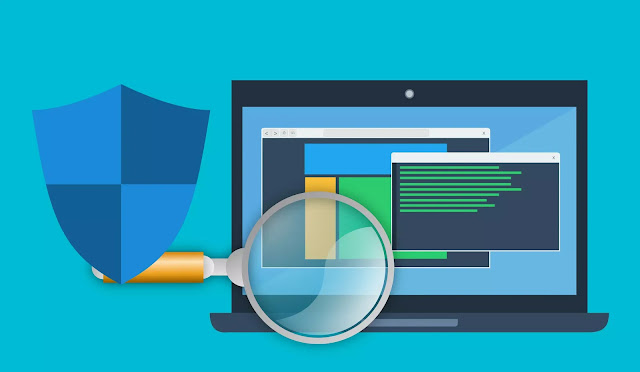
What is a virus on a laptop?
A virus on a laptop is a program that is harmful and damages the system on a laptop. This virus can enter the system through unsafe websites, suspicious emails, applications downloaded from untrusted sources, or through data transfer from external devices such as USB and CD/DVD. Viruses can cause damage to the operating system, software and hardware systems, result in loss of data or computer security that is vulnerable to threats and interfere with the overall work performance of the laptop. Therefore, it is very important to continue to maintain system security and detect viruses using antivirus programs and increase security awareness when accessing the internet so that your laptop is protected from virus attacks.
How to remove virus on laptop
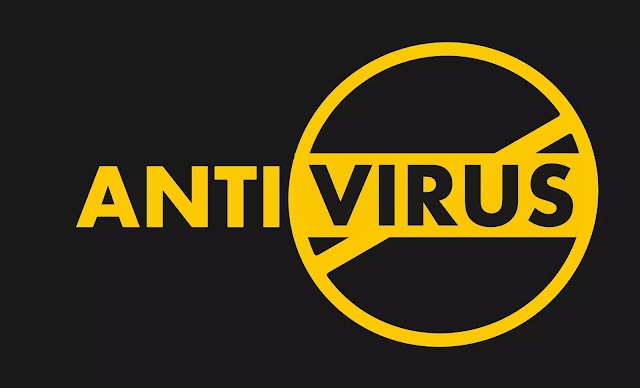
1. Run an antivirus scan
The main way to clean viruses on a laptop.
In doing so, you must ensure that the antivirus program used is always up-to-date and updated, so that it can recognize the latest viruses. Antivirus scan will check and find viruses that are in the system and can remove them.
2. Use an online antivirus tool
A way to clean viruses where you need to do an antivirus scan using available online services. Some of the well-known online antivirus services are ESET Online Scanner, Kaspersky Online Scanner, and Trend Micro HouseCall. This allows you to perform a system scan without the need to download an antivirus program on your laptop.
3. Run a malware scan
Malware removal programs such as Malwarebytes can identify and clean malicious programs such as spyware, trojans, and adware, as well as other types of malware that conventional antivirus programs find difficult to remove.
4. Update the operating system
These updates can keep the system safe from new virus attacks, and prevent the use of system security holes. Each operating system has a different update mechanism, and you should ensure that you update your operating system to the latest version and install all available patches.
5. Delete suspicious files
Suspicious files can be deleted manually to prevent further spread of the virus. Make sure you only delete files that are detected as harmful or unknown files on the system. You can also use a registry cleaner program to clean up leftover files and registry entries resulting from deleted files.
6. Restrict access to suspicious websites
By avoiding access to sites that are considered suspicious or unsafe. Suspicious websites can carry viruses or malware, and make your laptop vulnerable to cyberattacks. Make sure to only visit official and trustworthy websites, and avoid searching for illegal content and software.
7. Avoid opening emails from unknown senders
You can do this by not opening emails that come from unknown or suspicious senders. Suspicious e-mail messages often contain links and attachments that contain computer viruses. Do not click on links or download attachments unless you are sure they are safe and come from a trusted sender.
8. Install Firewalls
One way to clean the virus by preventing outside access to enter the system. A firewall is a security program that can help protect your laptop from hacker attacks. Firewalls filter all access to and from the internet, block suspected access, and provide additional protection for the system. Choose a built-in or optional firewall application for extra protection.
9. Do not download software from suspicious websites
This method protects your laptop from virus and malware attacks, therefore only download programs or files from official and trusted sources. Online scams that aim to introduce viruses into systems by disguising programs as legitimate and online piracy products or by inserting hidden viruses in downloaded program installers.
10. Limit USB use
By limiting the use of USB that protects the laptop from viruses and malware that spreads via USB devices. Avoid using USB devices that could be infected with viruses. Limiting the use of USB for data transfer will help maintain security in the long term and minimize the risk of attacks via USB or other external devices.
11. Remove/Uninstall software you never use
By removing unnecessary applications or programs from the laptop. Applications that are rarely or never used tend to slow down the laptop, and allow viruses and malware to enter. We recommend removing programs or applications that are not needed.
12. Backup data
By taking important data contained on a laptop and storing it on an external device such as a hard drive or cloud. This is very important because if the laptop is infected with a virus or crashes, the data on the laptop will be permanently deleted. Back up data regularly, for example once a week, to ensure that the most recent data always has a backup.
13. Turn off archives in email
Another way to clean viruses is by eliminating the possibility of executing malicious files in e-mail attachments. This setting can help prevent viruses from entering the system via email. We recommend archive suspicious emails and avoid clicking on links or attachments from unknown or suspicious senders.
14. Do not download unknown files
Do not avoid downloading or installing files that, for example, come from untrusted sources. Avoid downloading files from unknown websites, or from dubious sources. Check websites and user reviews before downloading any files, and make sure that the files you are going to download are safe to install on your laptop.
15. Make sure the hardware driver is always up to date
By downloading updated drivers and always updating drivers in a timely manner. Drivers not being updated can cause performance issues in the system. Make sure that the system drivers are updated regularly and choose the appropriate driver for the system on the laptop. This will help keep the system in good shape and extend the life of your laptop.
16. Turn off the sharing feature
By turning off all sharing features on the system to avoid unknown outside access. The sharing feature can make laptops a target for attacks, especially if they are used to access the internet. Make sure that all sharing features are turned off when not needed.
17. Turn off autorun
By turning off the autorun feature on the system to prevent viruses from spreading through media or external devices connected to the laptop. This feature allows programs to run automatically when an external device such as a flash drive or CD-ROM is connected to the laptop.
18. Clean the registry
By cleaning the system registry to remove all virus registry entries and align system settings. The registry is a collection of important information that allows the operating system to function properly. If infected with a virus, the registry can be damaged and cause system problems.
19. Use Sandboxie
Applications that help run unknown or suspicious software in an isolated environment so that it does not infect the main operating system. With Sandboxie, you can run applications, install programs and open web links in a secure sandbox environment, so as not to harm the main system.
20. Ask a technician for help
By asking for help from professional technicians if the system is infected with a very complex virus. Don't hesitate to seek professional help if you're not sure how to clean a virus or recover from a more serious attack. Professional technicians can help clean viruses or protect systems with the right security solutions.
Conclusion
Protecting laptops from virus and malware attacks is very important to maintain laptop performance and data security. Some steps that can be taken include installing antivirus software, updating the operating system and software, removing unnecessary applications or programs, backing up data, turning off sharing and autorun features, cleaning the registry, using Sandboxie, and asking a technician for help if needed. By taking these preventive steps, you can help protect your laptop from virus and malware attacks and ensure that your laptop runs optimally.
Posting Komentar
Posting Komentar